TEXT BANKING AND ALERTS
Text Banking gives you instant access to your finances with just a simple text message. Set up alerts to receive balance updates, loan payment reminders and more by text.
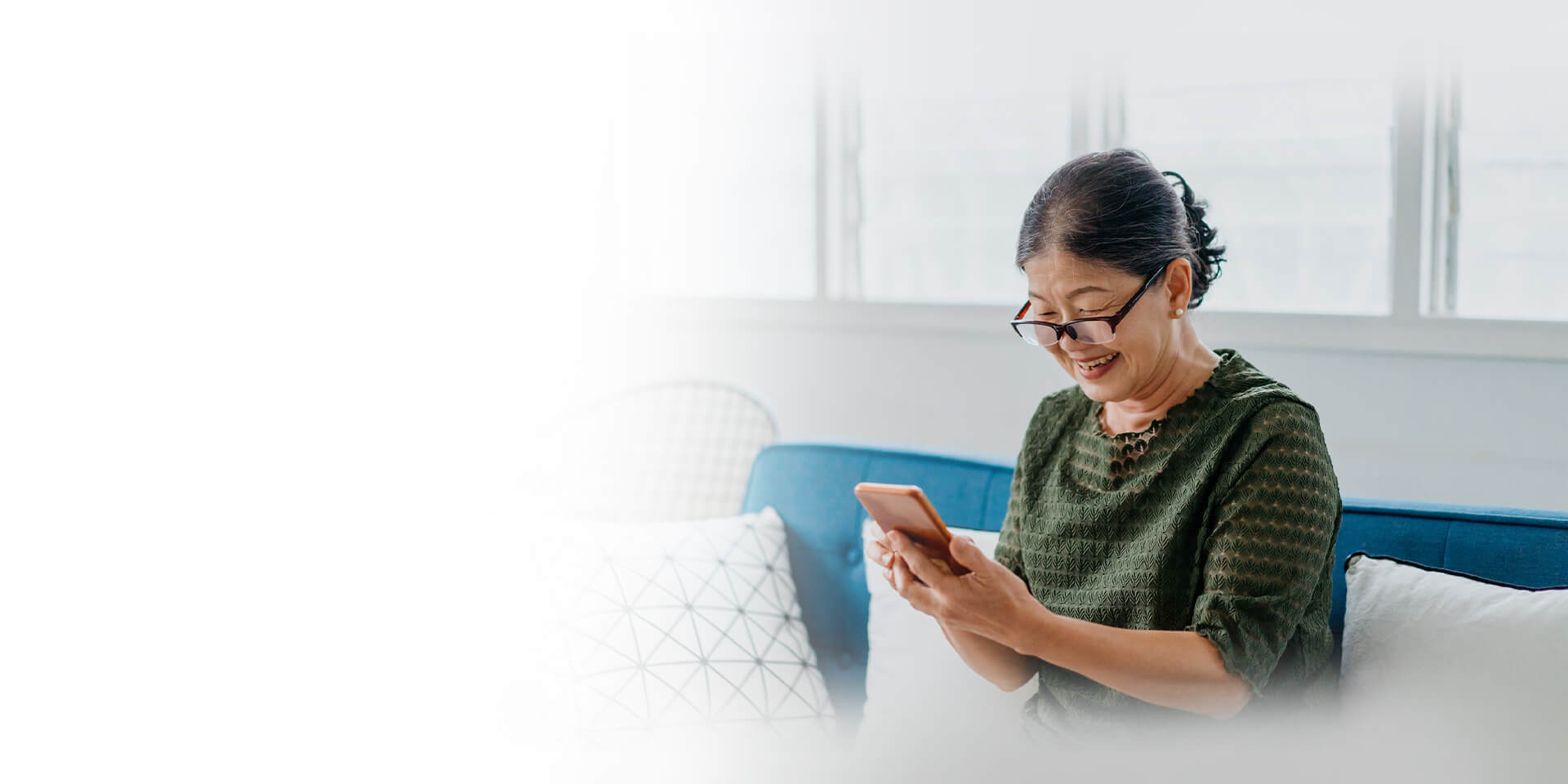
Text Banking gives you instant access to your finances with just a simple text message. Set up alerts to receive balance updates, loan payment reminders and more by text.

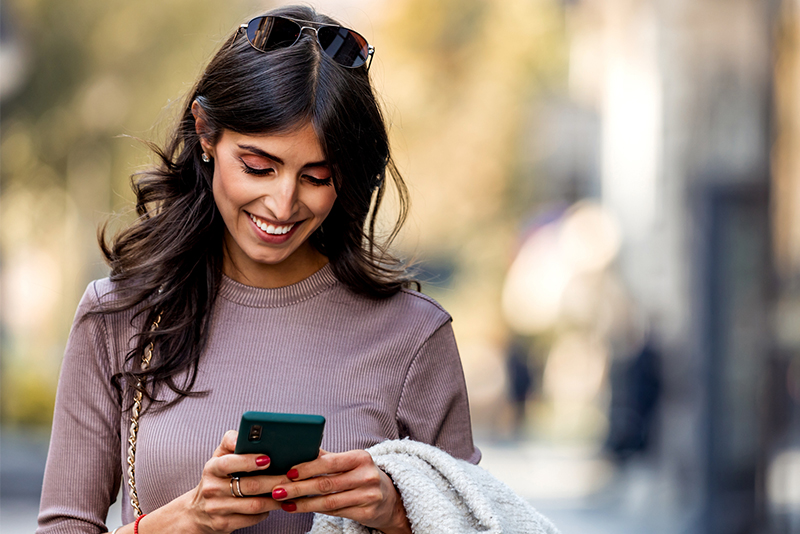

Text Banking Frequently Asked Questions
A: Text Banking and Automated Alerts enable you to receive a variety of account-related notifications via your mobile phone. You can receive Automated Alerts by email as well.
Here are the types of Automated Alerts available:
Automated alerts are sent throughout the day. In most cases, this means you will be notified about events such as low balances, large deposits or large withdrawals about 20-30 minutes after they happen.
Information you can request from Text Banking:
Here is the information you can obtain by sending the following text commands to 454545:
Information will be sent to the mobile phone number you designate when setting up Text Banking.
A: Text Banking commands should be sent to 454545. You should add 454545 to your mobile contacts and save it under Text Banking. Also, Text Banking commands should only be sent via SMS or text messaging on your mobile device. They cannot be sent through Facebook Messenger, WhatsApp or other chat apps.
Here is the information you can obtain by sending the following text commands:
For assistance with Text Banking, please call Client Care at 1-800-731-2265.
A: Text Banking and Automated Alerts enable you to receive a variety of account-related notifications via your mobile phone. You can receive Automated Alerts by email as well.
To set up these services, sign in to Digital Banking. Select Additional Services at the top of the screen and then Text Banking & Alerts. You will first be taken to an Alerts and Notifications screen, where you can sign up for Automated Alerts. If you enter your mobile phone number on this screen, the number will carry over when you set up Text Banking.
To set up Automated Alerts
Automated alerts are sent throughout the day. In most cases, this means you will be notified about events such as low balances, large deposits or large withdrawals about 20-30 minutes after they happen.
How to set up Text Banking with text messaging commands
Here is the information you can obtain by sending the following text commands to 454545:
Note: The Text Banking function will not work if you have an automated signature attached to your text messages.
For assistance with setting up Automated Alerts or Text Banking, please call Client Care at 1-800-731-2265.
This is a link to a third-party site. Note that the third party's privacy policy and security practices may differ from the standards of Old National Bank. Complete details regarding third-party links are available in our Terms of Use.
Residents of California have certain rights regarding the sale of personal information to third parties. Old National Bank, our affiliates, and service providers use information collected through cookies or in forms to improve the experience on our site and pages, to analyze how our site is used, and to present personalized advertising.
At any point, you can opt-out of the sale of your personal information by selecting Do Not Sell My Personal Information.
You can find more information and how to manage your privacy choices by reviewing our California Consumer Privacy Disclosures located on our Privacy information page by following the link on the bottom of any page.